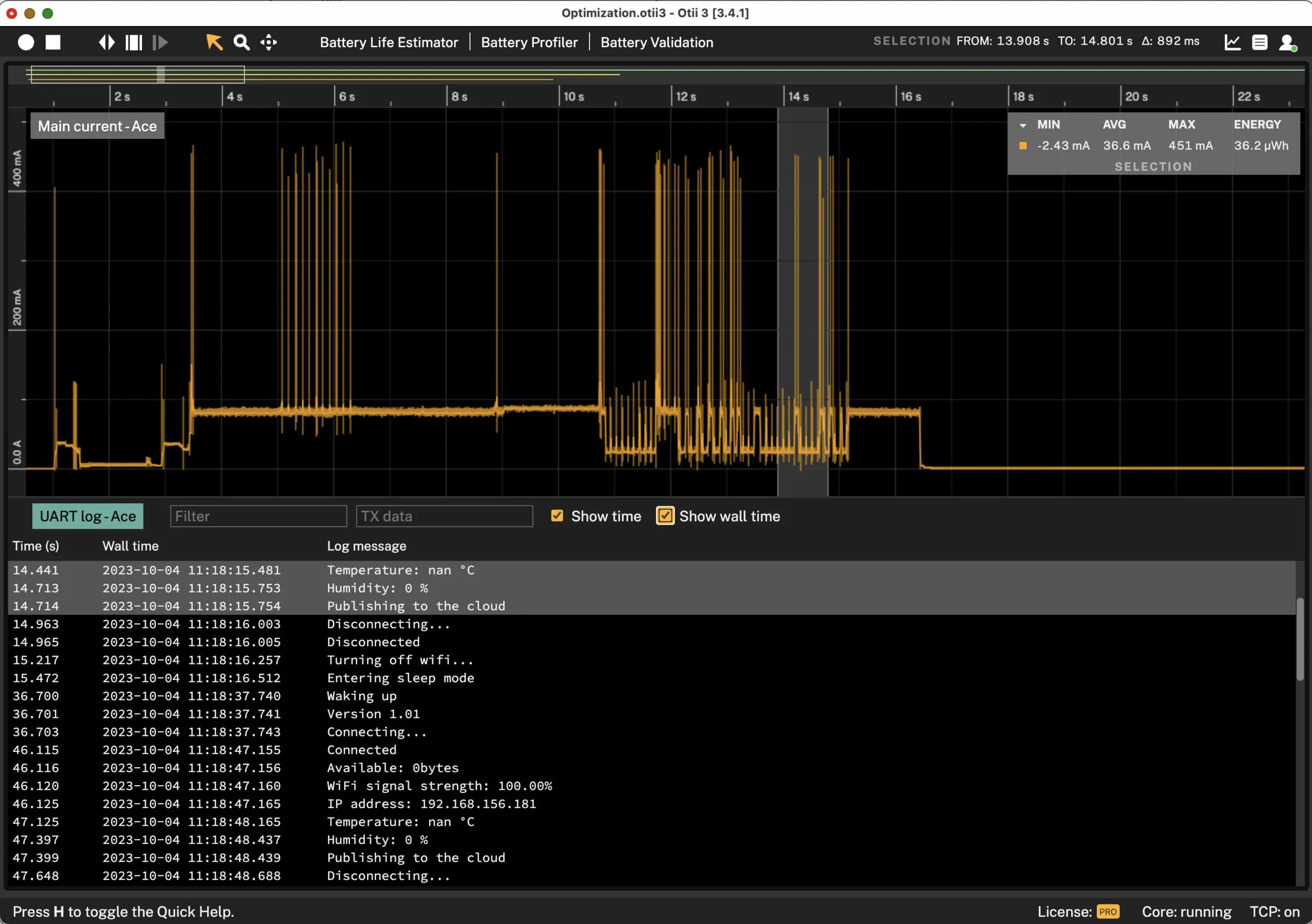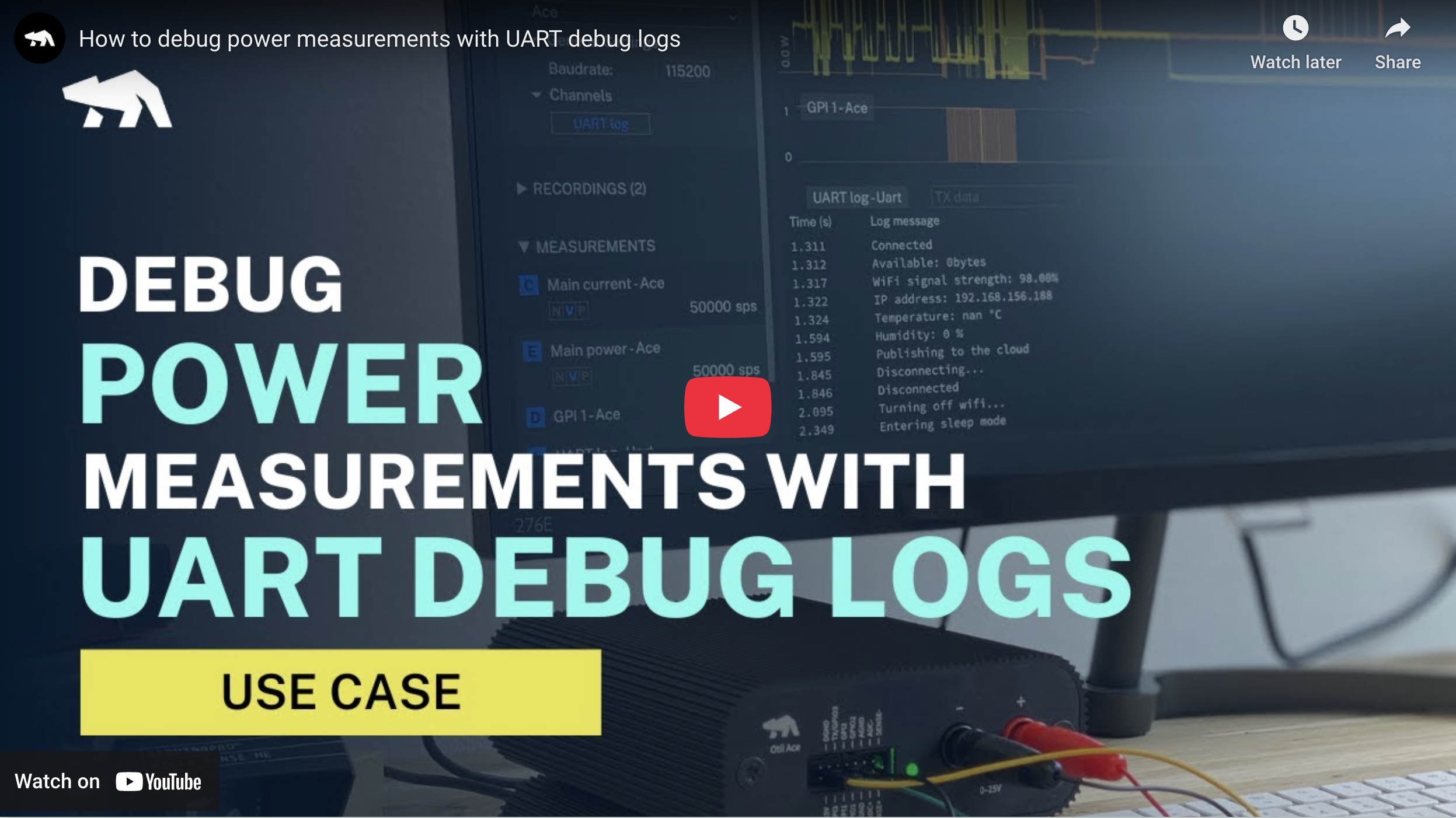Debug power measurements with UART logs
Embedded power debugging
This use case enables you to directly correlate unwanted current peaks and elevated energy consumption with UART output, pinpointing specific areas for optimization.
The device under test (DUT) is connected to Otii Arc/Ace at the battery connectors as well as the UART pins. Otii Arc/Ace will supply the power to the DUT as set in the Otii app. Otii Arc/Ace will simultaneously measure current, voltage, power, and collect the logs sent via UART. The UART log data is presented below the measurements graphs and is automatically correlated to the ongoing power measurements. Marking selection of the measurements will automatically mark the relevant part of the UART log data and vice versa.
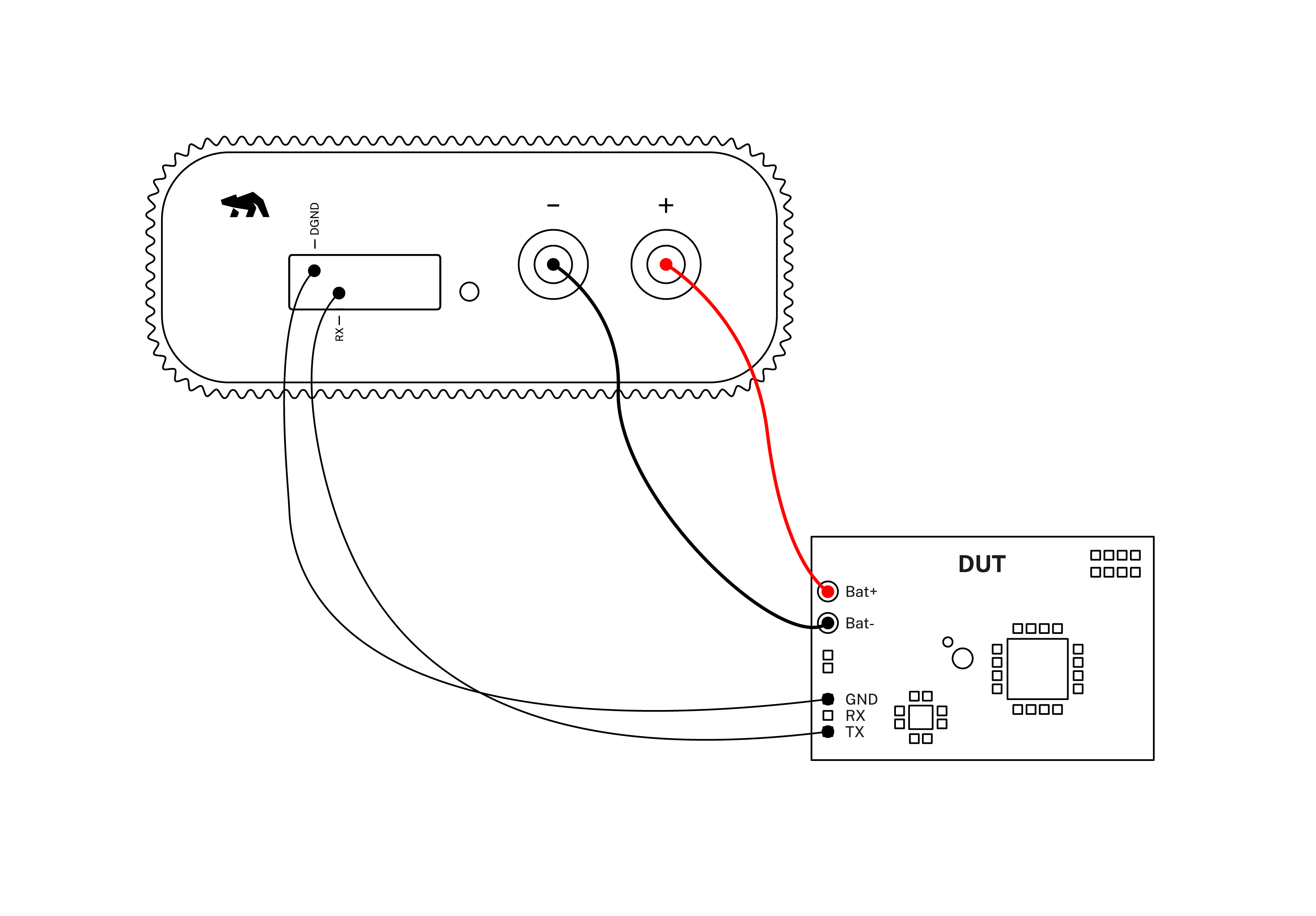
Products needed
How to connect
- Connect Arc/Ace to your computer by USB. If needed add a power supply.
- Connect Arc/Ace’s banana connector + to DUT positive battery connector/power connector.
- Connect Arc/Ace’s banana connector – to DUT negative battery connector/power connector GND.
- For Ace, connect Ground GND from your DUT to Ace’s DGND. This is only necessary for Otii Ace since expansion port and banana connector are isolated.
- Connect UART TX from your DUT to RX on Arc/Ace.
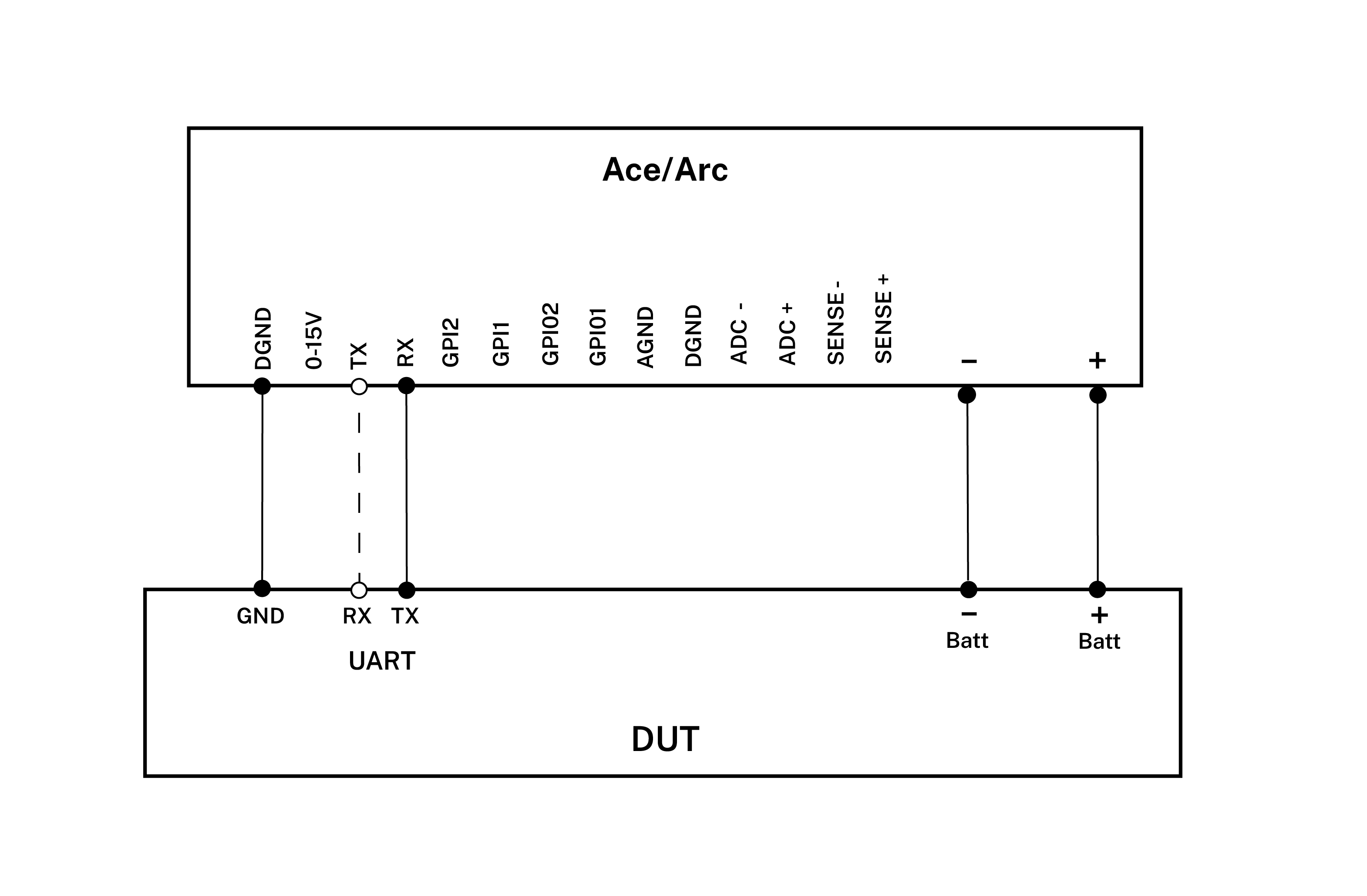
Get started in the Otii application
- Under ‘General Settings’ set the Digital voltage to the voltage level that the UART has.
- Under ‘Channels’ choose what kind of measurements you want to record, for example main current, main voltage and main power. These will show as graphs.
- Under ‘UART’ enable UART log.
- Set the correct baud rate for your device.
- Start a recording
- Power the DUT by setting the voltage for Ace/Arc and turn on the supply (On button).
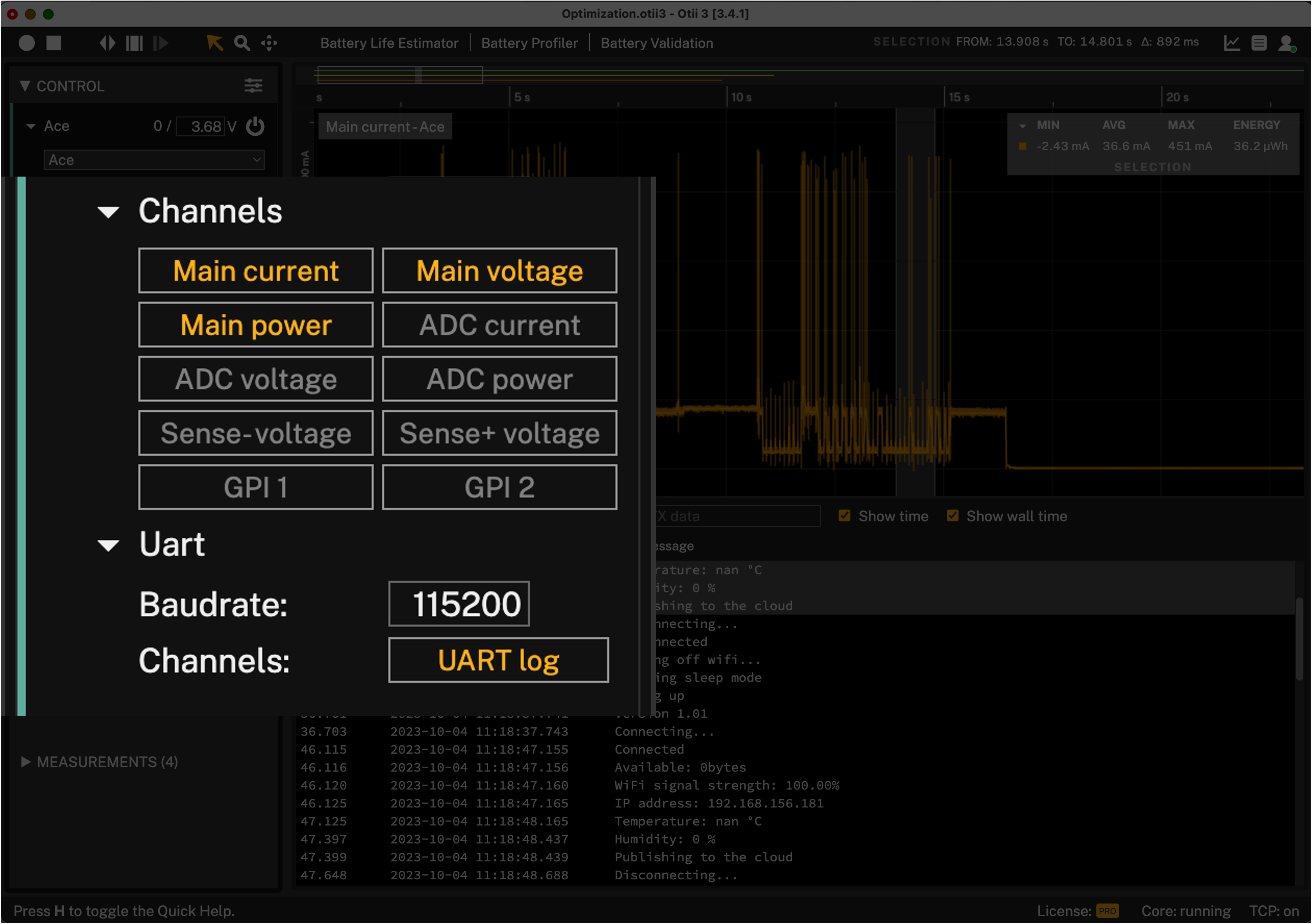
Analyze measurements
- Analyze the UART prints. The UART prints will be shown in the UART log window in real-time, wall time or no time, depending on preference.
- Mark an area in the current graph and all the UART messages that occurred in this timeframe are marked in the UART log. You can also do the opposite and mark one or several messages in the UART log. At the same time, the current graph for that timeframe is marked. If you select one message, 1 us will be highlighted in the graph. It is possible to do a multi-selection of messages with Shift + click or Shift + arrow up/down.
- Copy the UART records. The UART records can be copied by selecting one or multiple messages and using combinations Ctrl-C/Cmd-C or right-clicking and selecting Copy log.
 Remember to disable the UART messages in the firmware when your device is ready for production to avoid wasting unnecessary energy.
Remember to disable the UART messages in the firmware when your device is ready for production to avoid wasting unnecessary energy.