Licenses
User management allows users to log in to their Qoitech account to access Otii Toolbox licenses and to register Otii hardware.
Sign in
To open user management, navigate to Otii3 > User management or press Ctrl-U / ⌘-U.
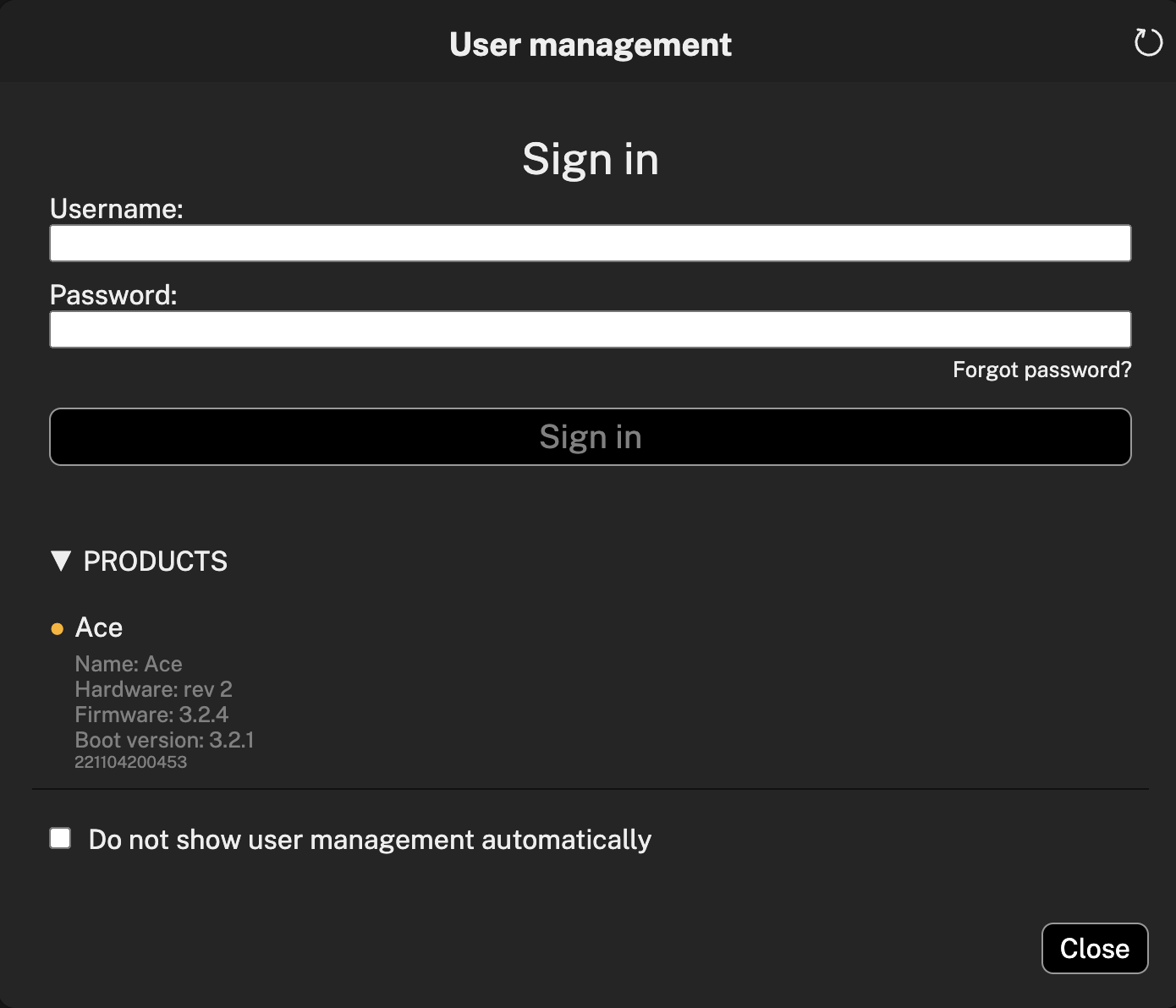
Otii hardware connected to the computer will be shown below the sign in form. Enter your username and password, and click sign in to log in. In case of not having an account, refer to this page to create and activate it.
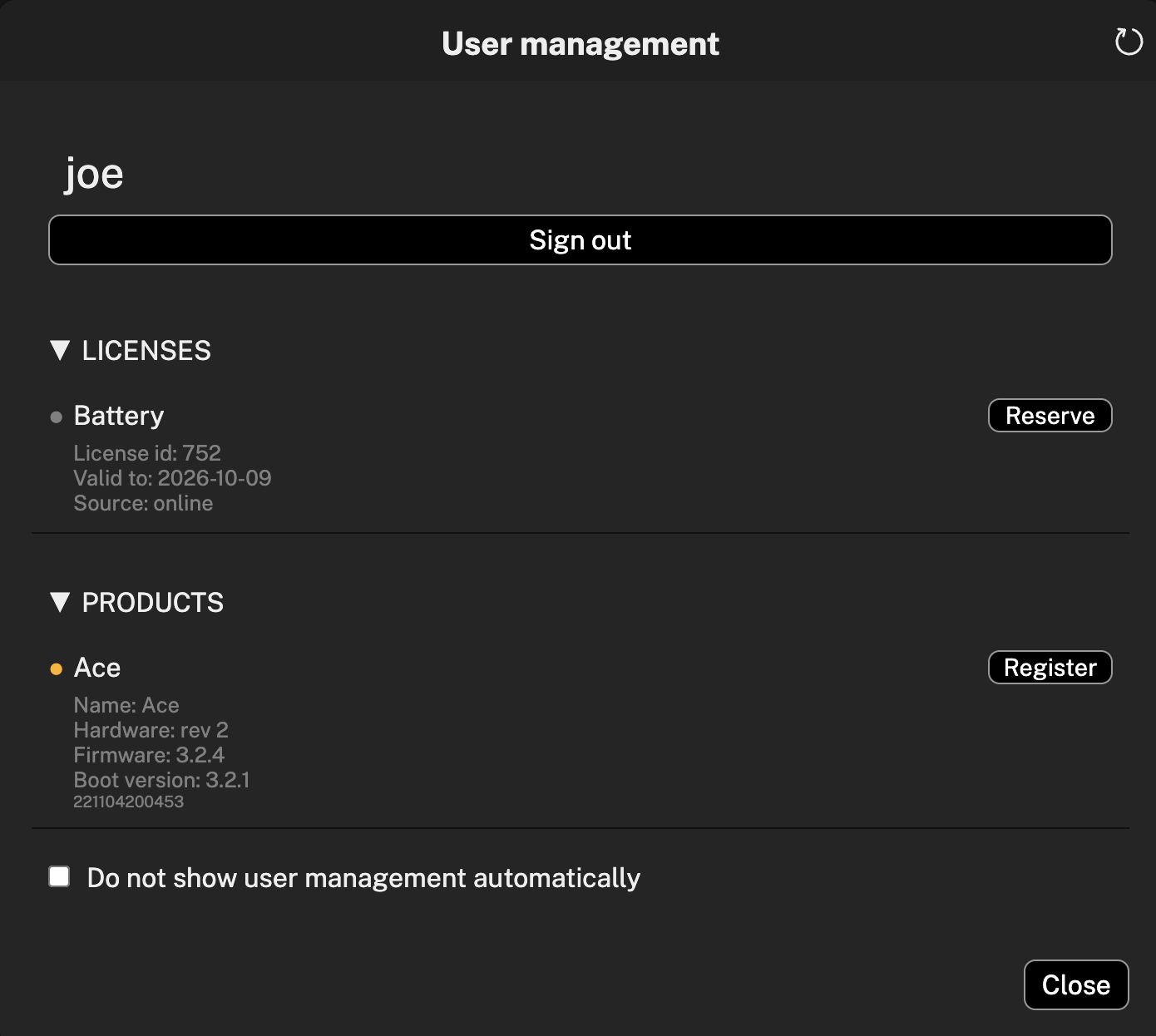
Once logged in, the licenses associated with the account and the registered devices will be displayed as well as unregistered devices connected to the computer.
Reserve license
To use the features of a toolbox you need to reserve the license. You click reserve to reserve a license, and the license and its features will be available for this computer until you release it. You can reserve more than one license on a computer.
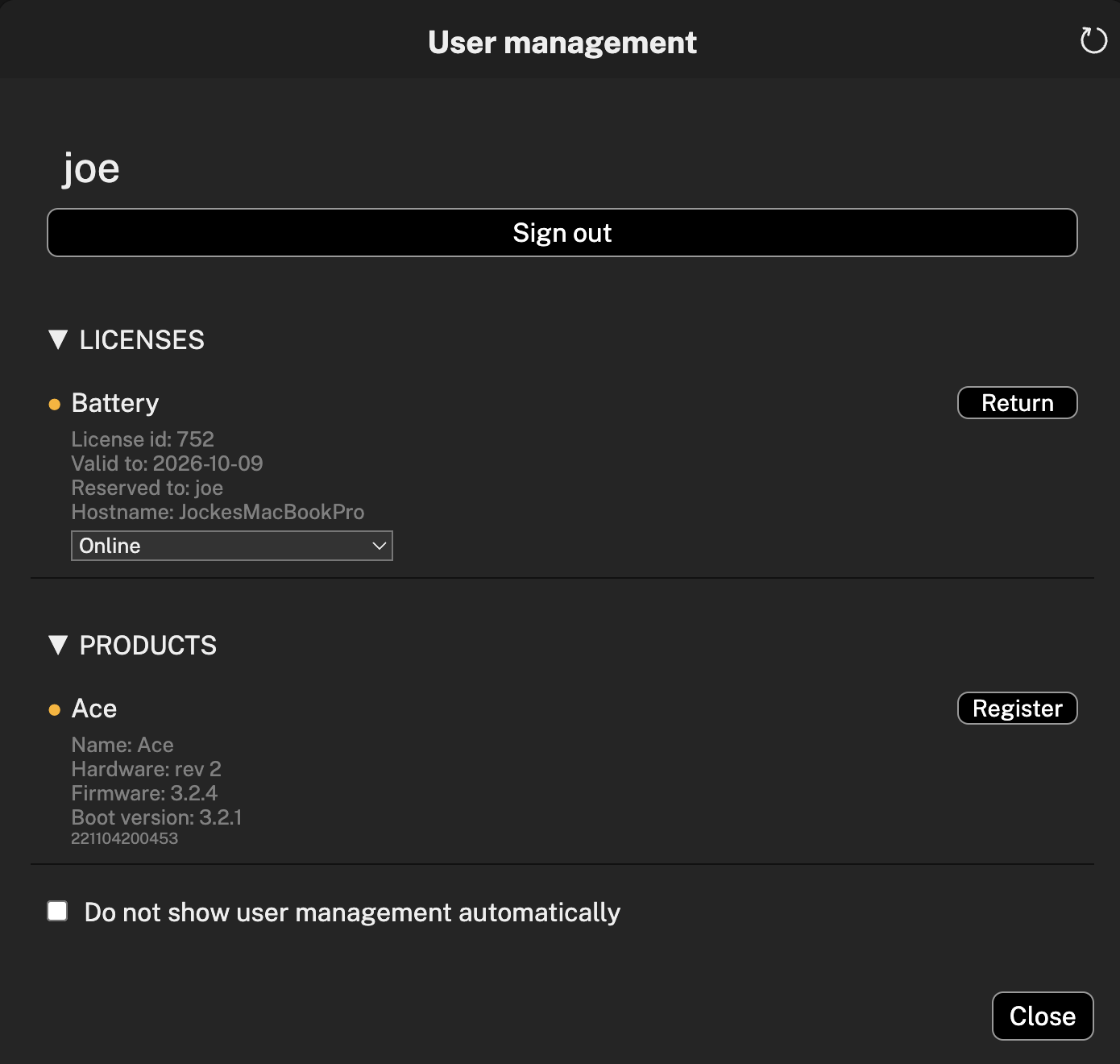
Reserved license will be indicated with a colored dot.
Return license
When you are done using the license and want to make it available for use on other computers, you click on return to release the license.
Offline licensing
By default you need to be online to use the licenses. This makes it easy to use the license on several computers, one at a time, or to share the license with other users.
If you need to use Otii offline, you can move your online license to an Otii hardware. The license will then be available to the computer this Otii hardware is connected to, and unavailable online.
You need to reserve a license to move it to an Otii hardware. When you reserve it a dropbox will be shown at the bottom of the license stating Online. If you click the dropbox all connected devices will be listed, and you can select the device you want to move the license to.
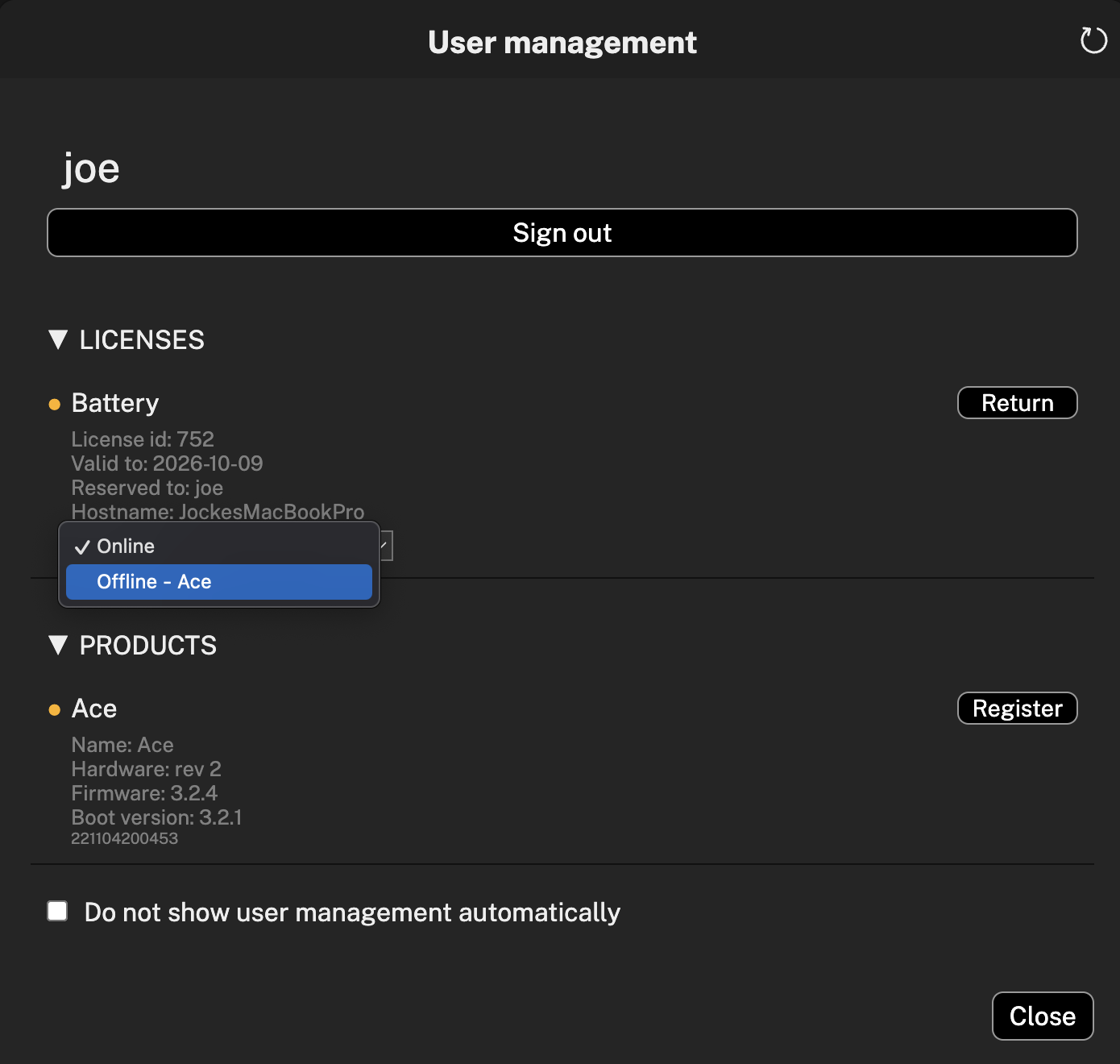
When you sign out, the license will still be available as long as the Otii hardware with the offline license is connected.
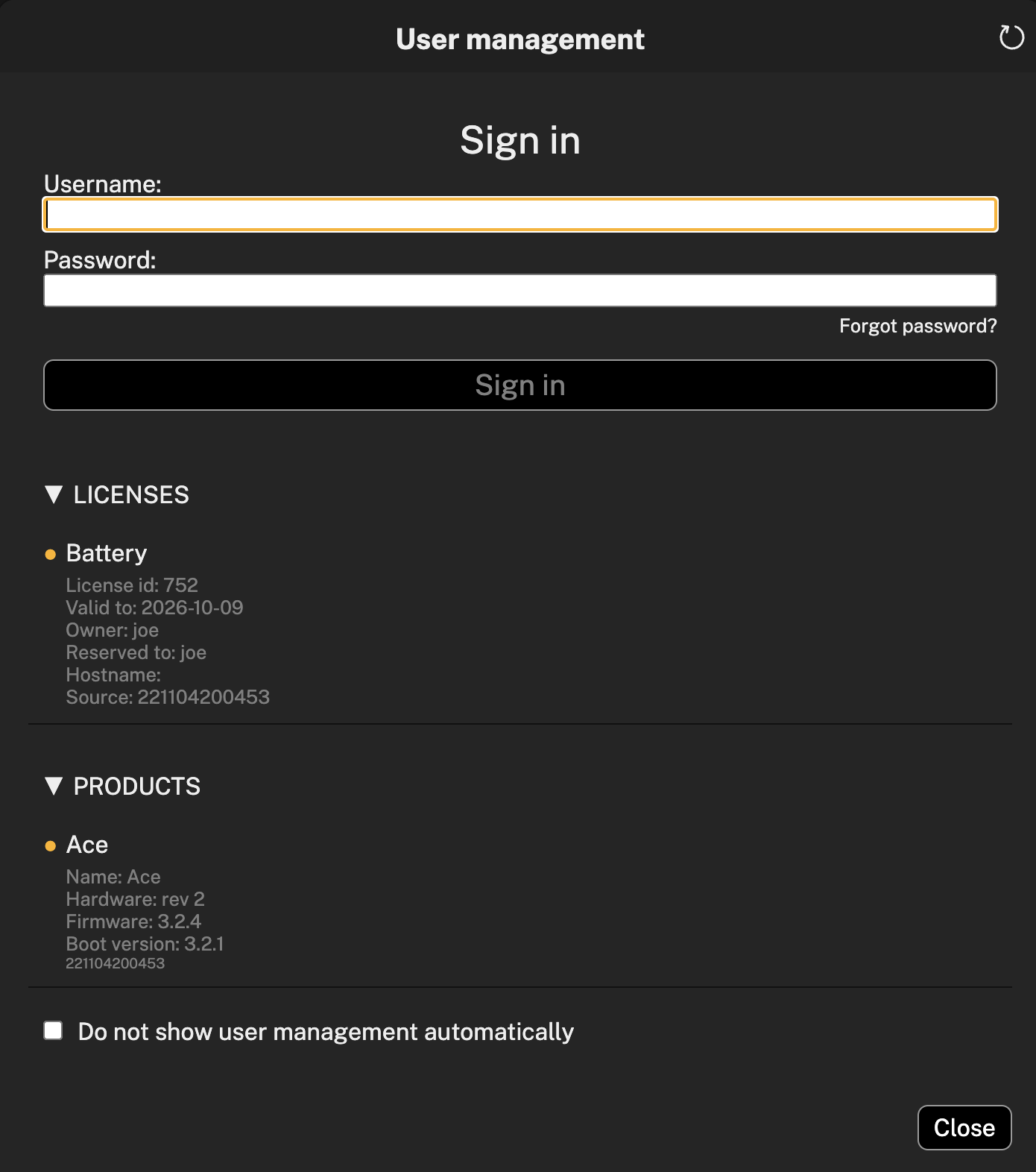
To move the license from the hardware back online you need to be signed in, and then you connect the device to your computer and select Online again in the dropbox.
Register device You can register your device by clicking Register, and the device will show up in your online account. You need to register your device if you want to request a calibration certificate.
![NOTE] There is no need to be connected to the user management nor to have the devices registered to use the Otii 3 Desktop App.
License pool
You can easily setup a pool of licenses that are automatically shared between a group of test automation computers.
Create a shared account in the Qoitech User Management
In the User Management you should set up an account that will be shared between the automation computers. You then add any number of automation licenses to this account, either by moving them from another account, or by purchasing new ones.
The credentials to this account should be stored in a JSON-file with the following format:
{
"username": "SHARED ACCOUNT NAME",
"password": "SHARED ACCOUNT PASSWORD"
}
Prepare automation computers
On each automation computer you need:
- Otii 3 running (either Otii 3 Desktop or Otii Server)
- Otii TCP client for Python
- A copy of the credential file mentioned above
Setting up the test code
Since the license pool typically has fewer licenses than there are automation servers, you need to set up the code to wait for a license before running a test.
- You need to specify the location for the JSON-file with the shared credentials
- You need to specify how long the test script should wait to get a license from the license pool
from otii_tcp_client import otii_client
CREDENTIALS = './shared_credentials.json'
GET_LICENSE_TIMEOUT = 20 # Seconds
def my_test(otii: otii_client.OtiiClient) -> None:
# Run test...
def main() -> None:
client = otii_client.OtiiClient()
with client.connect(credentials=CREDENTAILS, try_for_seconds=GET_LICENSE_TIMEOUT) as otii:
my_test(otii)
if __name__ == '__main__':
main()
The client.connect method will automatically try to login to the license server and
reserve a license. If it fails to reserve a license within the time specified it will
throw an exception.
After the test is run, the license will be returned, and the client will be logged out.
